Your patients are considered inactive if they never downloaded the application or if they haven’t completed a vision test in the last 30 days. You can invite them to use the application again from your OdySight Dashboard.
Re-invite a patient by email
To re-invite a patient by email, please follow these instructions:
- Connect to your OdySight Dashboard.
- In the left-hand menu, click “Profile”.
- Your patients list will appear. Patients colored in dark blue are inactive. If your patient never downloaded OdySight, a “Resend” button is displayed in the “Actions” column. Click on it to send a new invitation to use the application by email to your patient. Please note that the email will be sent to your patient as soon as you click the button.
- You can also click on the patient’s profile. You will see a section called “Resend connection email to this patient to download OdySight”. Click the “Resend” button in this section to immediately send a new connection email.

One example of a patient you can re-invite to OdySight.
The “Resend” button doesn’t appear if the patient has already downloaded the application. However, you can send a SMS to each of your patients from your dashboard, whatever their status is.
Re-invite a patient by SMS
To send a SMS, follow these instructions:
- Click on the patient’s profile.
- The “Send a text message” section is on the right-hand side of the screen. You can change the pre-written message by clicking on the text area. Then, type your message within the limit of 150 characters.
- Click “Send the SMS”. The SMS will be sent immediately.
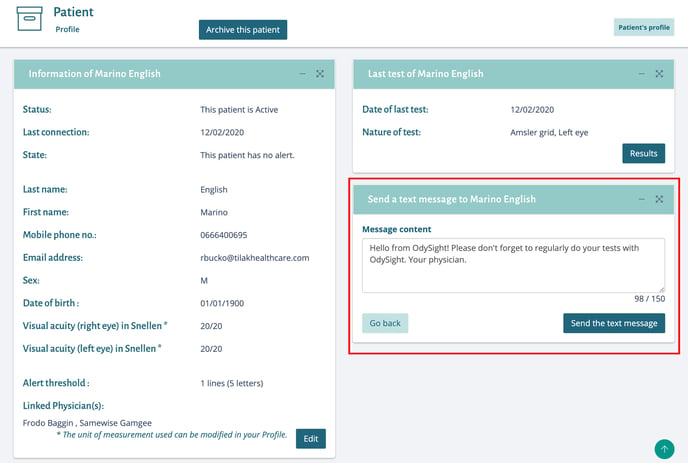
You can see here where the “Send a text message” section is located on a patient’s profile.
